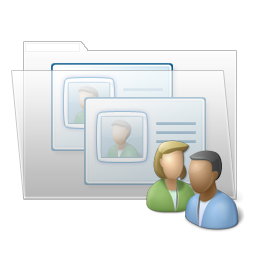How to import sales leads into Salesforce.com
Salesforce.com is a premier provider of software as a service (SAAS). The following instructions explain how to import Canadian B2B sales leads purchased through sales-lead.ca into Salesforce.com
- Login to salesforce.com
- Click Leads
- Click Import Leads
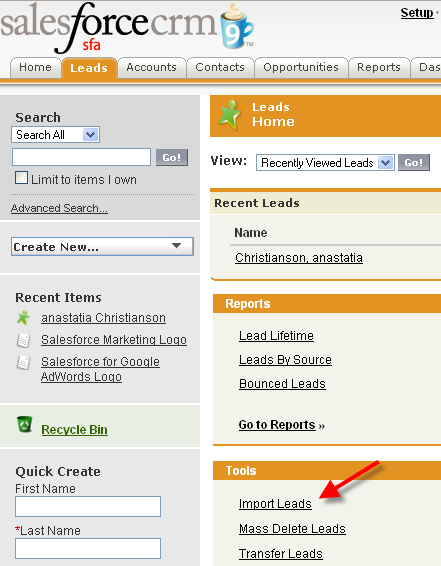
- Click "Start the Import Wizard!"
- Browse and locate the CSV you purchased
- Use character encoding ISO-8859-1
- Use matching type "None"
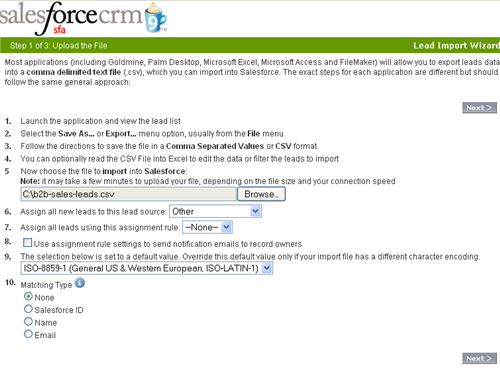
- Do the following mapping:
Salesforce.com field sales-lead.ca field Full name Primary Contact Name Title Primary Contact Title Email Primary Contact Email Description Profile Company Company Name Website Website Industry Industry No. of Employees Number of Employees Address Line 1 Mailing Address City Mailing City State/Province Mailing Province Postal Code Mailing Postal Phone Primary Contact Phone Fax Fax Number 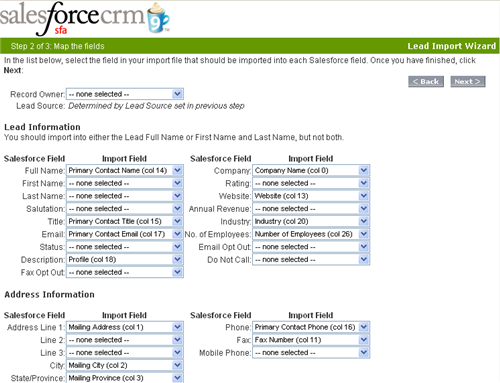
- You may be presented with the following warnings, these are to be expected.
Neither Record Owner field nor Lead Assignment Rule is specified WARNING: If you continue with this import, all leads will be imported with YOU as the record owner.
Industry: data value too large: If you choose to proceed with the import, this data will be truncated to fit into the field.
Industry: picklist value is not active: If you choose to proceed with the import, this value will be imported but will not be added to the list of active values for this picklist.
The following columns were not mapped to a Salesforce field: Average earning, Business Activity, Email, NAICS Primary, NAICS Secondary, Physical Address, Physical City, Physical Postal, Physical Province, Products Services, SIC Primary, SIC Secondary, Telephone Number, Year Founded. WARNING: If you continue with this import, the data in these columns will NOT be imported into Salesforce.
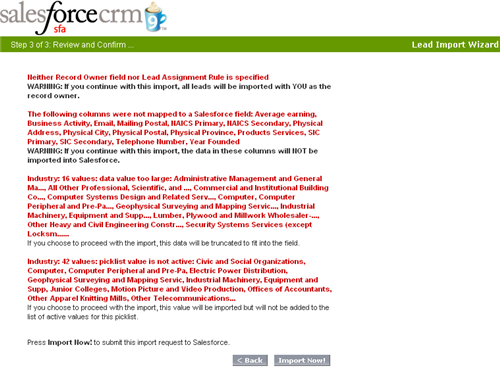
- Click import now
- You will be notified via email when the import completes